WPHelpDesk can be translated to any language (including RTL languages) like any other WordPress plugin. An easy way to do this is to use the Loco Translate plugin, which will generate .po/.mo files from your current WPHelpDesk version.
This tutorial applies to all of our add-ons too — the only difference is that in the second step, you need to select the add-on instead of the main plugin.
Translating using Loco Translate
1. The first step is to install and activate the “Loco Translate” plugin. You can do that via WP Admin -> Plugins -> Add New and search for it.
2. Once the plugin is ready to use, visit the WP Admin -> Loco Translate -> Manage Translations panel, find WPHelpDesk and click the “New Language: button next to it.

3. In the panel presented, you will see a “select your language” option. Select the option to create the global languages directory (so your translations are not overwritten when WPHelpDesk is updated) and click the Start translating button. Please note that the “create in (…)” options will be visible only if directory wp-content/languages/plugins exists on your server.
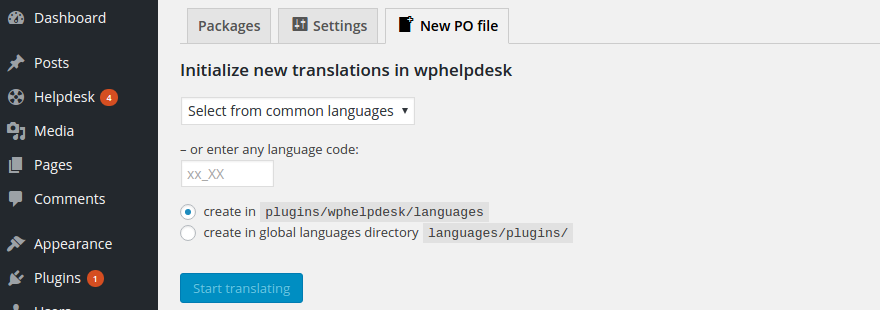
4. Then, you will be redirected to a new page, where you can translate all of the phrases that appear in WPHelpDesk; it should look similar to the screenshot below:
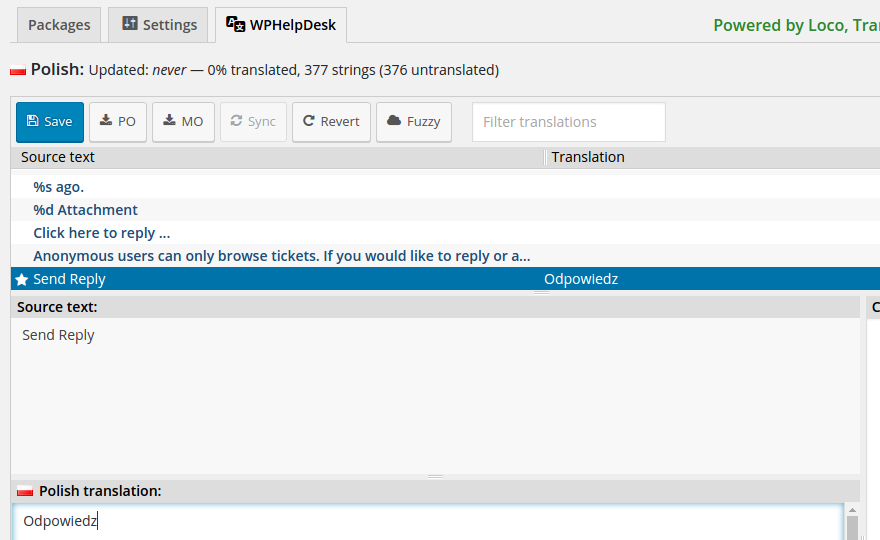
When you are done, click the Save button, which will store the translations into a .mo file.
5. After an update of WPHelpDesk or any of its add-ons, it’s advised to revisit this page and click the Sync button. This will instruct the plugin to scan the new versions and show any new phrases that can be translated.
Manual translation
If you prefer to use another software for translation (such as POEdit), you will need to follow these steps:
- First, download to your computer the wphelpdesk.pot file from the wp-content/plugins/wphelpdesk/languages directory on your server.
- Then, open the file in the translation software of your choice, translate it manually, and save the files as wphelpdesk-lc_LC.po and wphelpdesk-lc_LC.mo, replacing lc_LC with your language code. For example, for US English the code should be en_US, for German Deutsch de_DE, and so on.
- Finally, upload your .po and .mo files to the wp-content/languages/plugins directory. Please note that you could also upload them to wp-content/plugins/wphelpdesk/languages directory, but if you do that they will be overwritten on the next update, therefore the plugins directory option is recommended.
Share your translation
If you translate the plugin and/or any of its add-ons to your language, please get in touch. We will be more than happy to share it with the world and credit you for it.
